Also, You can play BGMI on Windows 7 PC Without an Emulator. Yes, In this post I will show you how to play BGMI on PC Without an emulator.
So let's know how to play Battlegrounds Mobile India on Windows 7 PC (32 Bit).
Basic Requirements for BGMI on Windows 7 PC (32 Bit)
- An Android Device
- A Windows 7 PC
- TC Games Application on Both Systems
- USB Cable or Wi-fi Connection
First of all, You have to install a Windows software called TC Games. Follow
the steps are given below to setup TC Games in Windows 7.
Install and Setup TC Games in Windows 7 PC (32 Bit)
1. Go to http://www.sigma-rt.com/en/tcgames/
2. Click on Download Button (as shown in below image)
3. Open and run the .exe file of TC Games.
4. Now, follow regular Installation Process and Install TC Games.
For a video tutorial of TC Games setup, watch the below video: -
Now you need to Install TC Games on Android Device. Here are the simple
methods to install TC Games on Android.
Simple Steps to Install TC Games on Android
1. Open Google Play Store and Search for TC Games or Go to https://play.google.com/store/apps/details?id=com.sigma_rt.tcg
2. Click on TC Games and Install it.
3. When the installation is done open the TC Games app and allow granted
permissions.
Now, comes to the installation part of BGMI on Windows 7 (32 Bit).
Installation for Battlegrounds Mobile India is really very simple just follow
these few steps are given below.
Run BGMI on Windows 7 PC (32 Bit) Without Emulator
Using USB Data Cable:
1. Open Android Settings and Go to Developer options.
2. Turn on Developer options and you will see USB Debugging.
3. Turn on USB Debugging.
4. Open TC Games software on Windows 7 PC.
6. Now, connect Android device to Windows PC via USB Data Cable.
7. You will see a permission popup that looks like this:
9. Now, tap on connect in PC.
10. Connection process has been started. Wait for establishing the connection.
11. Now, play BGMI on Windows 7 PC (32 Bit)
12. Click on Full-Screen Mode and Play BGMI with Android Mirroring.
Note: Setup controls before playing BGMI. For Control setup watch the
above video or click here.
Using Wifi Network:
1. Simply Follow the Above Steps and Select Wifi Method.
2. Now, connect phone and PC to the same wifi network.
3. Turn on the hotspot or on the phone or PC and use tethering.
4. Open TC Games on the phone to scan QR Code.
5. Or input the IP address (Open TC Games on the phone, click "Connect PC" at the bottom of the phone screen, then click "WIFI", you can see the IP address).
6. Enter IP address and Tap OK.
7. After connection, you can play BGMI on Windows 7 PC (32 Bit).




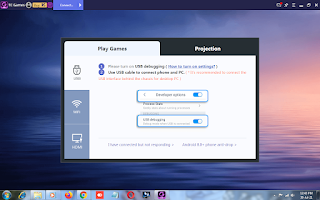
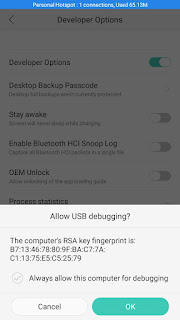


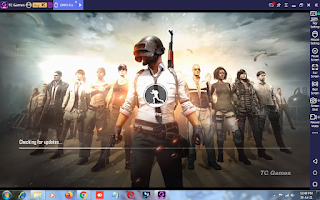






No comments:
Post a Comment